#TIL the direction of a pcbnew (KiCAD) selection changes its behaviour. LtoR only selects completely surrounded parts, RtoL selects partially selected parts.
I can’t find this feature documented anywhere, but the selection colours are different so I assume it’s supposed to be like this.
EDIT: apparently it’s something of a de-facto UI standard in CAD apps, probably started by AutoCAD.
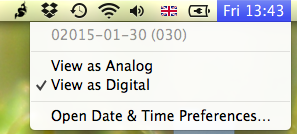
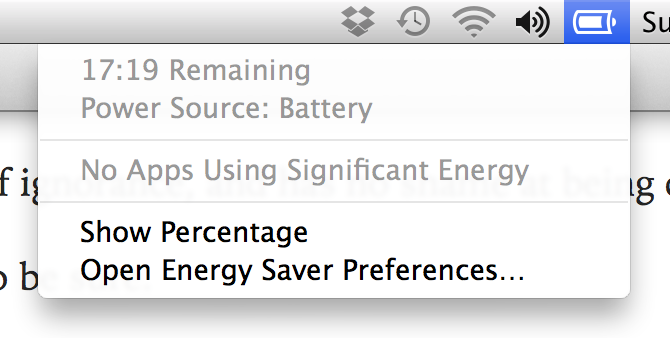
 Johannes Ernst
Johannes Ernst