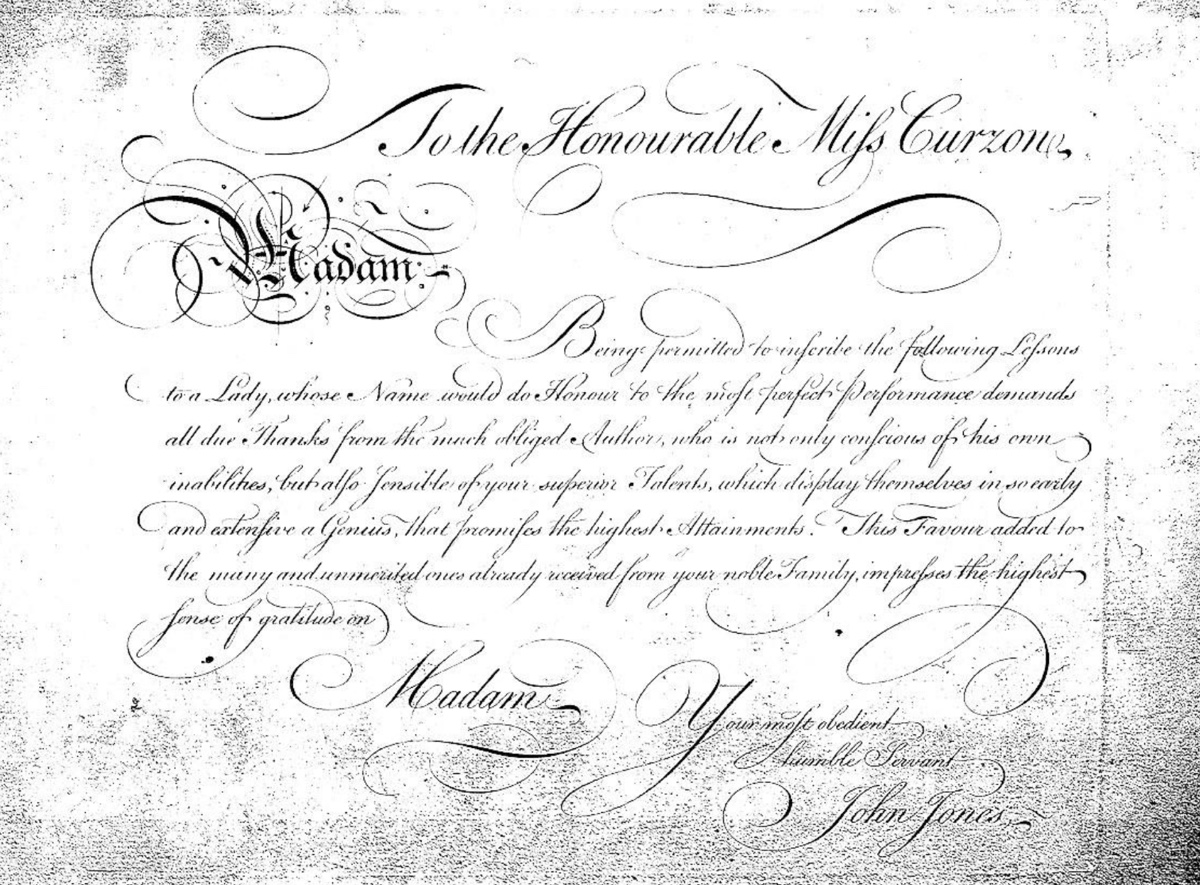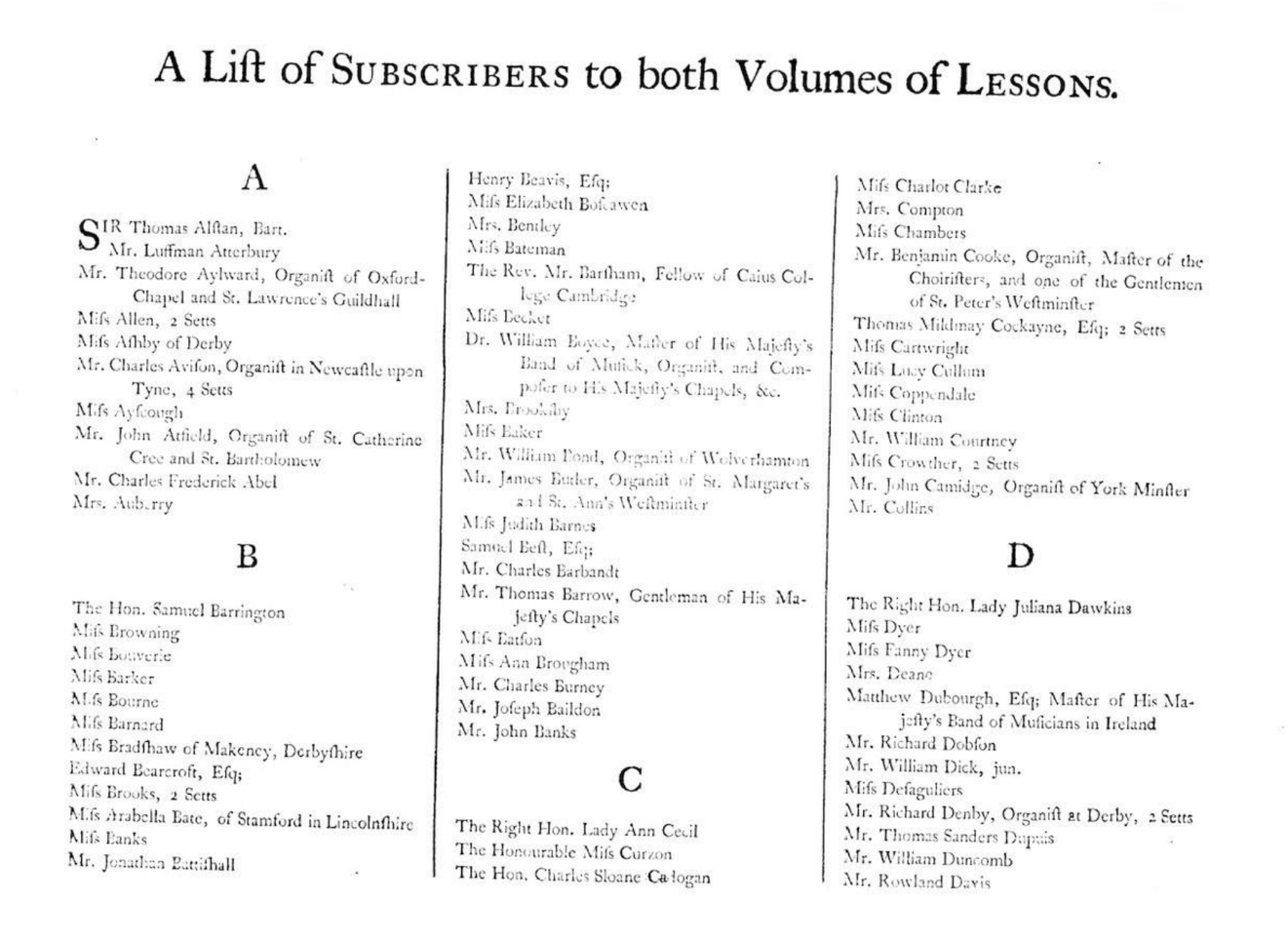Macbook -> Kubuntu Slimbook update 2:
After a brief dalliance with PopOS (which I liked well enough, but convinced me that I much prefer Plasma over Gnome), thanks to advice from someone on r/Kubuntu I discovered that most of my Kubuntu issues had been due to Slimbook delivering laptops with an old version of Kubuntu and the linux kernel on, which isn’t really compatible with their laptops (and I had foolishly assumed that the system software update would also update the kernel — not so) tl;dr: if you buy a Slimbook laptop and want to run Kubuntu on it, install it yourself!
Desktop Environment
After trying out Plasma on both X11 and Wayland, I decided to opt for sticking with Wayland, despite a few “showstoppers” and other minor annoyances. It has excellent support for a lot of quite slick features, such as fractional per-monitor UI scaling and multitouch gestures for switching virtual desktops (currently not yet configurable, hopefully this will change in the future).
The current stable release of GIMP uses an old version of GTK which doesn’t scale well under Wayland, but fortunately the development release (2.99.16) has GTK3 support and the UI scales just fine.
VLC also looks very weird under Plasma. I kept it around as it’s so useful, but also installed Celluloid 0.25.1 from their PPA as a potential Plasma-friendly replacement.
Keyboards
I type almost exclusively in ABC-Extended on my macbook, which gives me quick access to all the international characters I need access to, as well as some nice punctuation like en+em dashes, ellipses and curly quotes.
I tried several keyboard layouts on my slimbook, and eventually settled for the English (Macintosh) one, which is almost the same with a few small differences. I will probably end up making my own keyboard layout which shifts some things around and replaces unused things with useful characters.
For quick reference and learning different keyboard layouts, I recommend assigning this command to a global shortcut (I used ctrl+alt+shift+k), which brings up a keyboard preview, scaled to look good on my monitor. I haven’t found a good way of dismissing it other than using the trackpad (ideally I’d like it to only be displayed while I hold the shortcut), but it’s still very convenient.
tastenbrett -qwindowgeometry 2500x850
For some reason, my F2 button’s special feature is “toggle whether the super key is locked, without indicating the current status to the user at all”. Apparently this is a common feature, but some cursory research did not reveal why this would ever be useful, or what the intended use is. I also didn’t find many other people asking about it. What am I missing here? Why does anyone need an entire button dedicated to disabling another, unrelated button? Why can’t I make it do something useful?
Mail
For the moment I decided for Thunderbird for mail, contacts and calendars (more about those later), and it was easy enough to set up for mail. I’d much prefer something which looks and works like mac os Mail, but installing the Conversation extension went a long way to making it usable (despite not always finding all messages in a thread for some reason).
Music
For the moment I chose Quod Libet as a basic iTunes replacement. It successfully scanned the contents of Music/iTunes/iTunes Media/Music with no complaints, and even played the AAC m4a files after I installed kubuntu-restricted-extras. Unfortuantely Quod Libet (and every other media player I tried) seems to be unable to inhibit sleep under Wayland — hopefully this will be remedied soon, as the “create a NoSleep activity and switch to it whenever you want to play music” ““workaround”” is not particularly appealing. I’d also settle for a status bar widget which let me switch power profiles quickly.
Photos
Moving my photo library took a little more effort, but not much, thanks to osxphotos. Additionally installing exiftools and then running one command created a structured export of my entire library, with all the metadata I care about stored safely in EXIF fields:
osxphotos export /Volumes/migration/photos --directory "{created.year}/{created.mm}" --filename "{created}T{created.hour}{created.min}{created.sec}{title?_,}{title,}" --skip-original-if-edited --jpeg-ext jpeg --exiftool
This command takes the edited version of each file (falling back to the original), and stores them in a /YYYY/MM/YYYY-MM-DDTHHMMSS[_title].jpeg folder structure, which is my preferred way of organising photos on disk.
I then imported this library into DigiKam, which quickly read all the metadata and made everything searchable. To get newly imported photos to fit into the same structure, I had to go into the Import Settings (plug in a camera or card, go “Import from device” and then open the sidebar on the right — unfortunately these settings don’t seem to be exposed anywhere else) and set the default filename to be the datetime, and the default “Album” to be YYYY/mm.
I’m not a huge fan of DigiKam, as it’s cluttered, unstable and requires some very akward workflows (editing images opens them in a separate window? adding a tag requires opening the “tag manager”?? “hierarchical tags”??? I think the developers did not understand what a tag is and what makes them useful) but will do for now. To ensure longevity (and ease migrating to a different management application if I find something better suited to my workflow) I opted to store all metadata in EXIF fields in the files themselves. This way, DigiKam’s external database works as an ephemeral index and cache, which I can throw away or rebuild at any time without losing anything.
A useful tip I learned along the way (thanks to ChatGPT): exiftool -a -u -g1 <file_name> will list all EXIF data found in a given file.
Calendars and Contacts
I set up a Nextcloud instance on my web host to see how much of my (already limited) iCloud usage it could replace. Despite learning that Hostinger doesn’t allow access to the .well-known directory required for zero-config carddav and caldav setup, I successfully managed to get my calendar and contacts migrated there. Thunderbird was able to sync with both without any issues, and mac os Calendar did eventually read my calendars from Nextcloud. No such luck with mac os Contacts unfortunately, but that’s much lower priority than calendar anyway.
Pages and Numbers documents
I had hoped that there would be a way of easily and mostly-losslessly batch converting all my Pages and Numbers documents into their microsoft XML equivalents, before then converting them to Libreoffice documents later on. Alas, that is only partially true. I ended up modifying a script provided by Viking OSX, which finds all Pages documents in a given folder and exports them as word docs to a separate folder. My changes instead export them in-place, and additionally export a PDF version so that I have a lossless read-only copy of each document exactly as it was:
#!/bin/zsh
: <<"COMMENT"
Do a recursive descent on a folder hierarchy gathering Pages document. Export these
documents from Pages as Word .docx and .pdf documents in the same location.
Tested: Ventura 13.0.1
VikingOSX, 2022-12-06, Apple Support Communities, No implicit warranty or support.
Adapted by Barnaby Walters 2023-09-08
COMMENT
typeset -gi pagesCnt=0 docxCnt=0
STARTDIR=$1
function pages_export () {
/usr/bin/osascript <<-AS
use scripting additions
tell application "Pages"
activate
try
set infile to POSIX file "${1}"
set outfile to POSIX file "${2}"
set outfile_pdf to POSIX file "${3}"
set thisDoc to open infile as alias
with timeout of 1200 seconds
export thisDoc to file outfile as Microsoft Word
end timeout
with timeout of 1200 seconds
export thisDoc to file outfile_pdf as PDF
end timeout
close thisDoc saving no
on error errmsg number errNo
display dialog "[ " & errNo & " ]: " & errmsg
end try
end tell
-- unhide the exported filename extensions
tell application "Finder"
if exists (item outfile as alias) then
set extension hidden of (item outfile as alias) to false
end if
end tell
return
AS
}
function completion () {
/usr/bin/osascript <<-AS
use scripting additions
set DialogIcon to "/System/Library/CoreServices/CoreTypes.bundle/Contents/Resources/MultipleItemsIcon.icns"
display dialog "Pages documents found: " & "${1}" & return & ¬
"Pages documents exported to Word and PDF docx: " & "${2}" with title "Processing Complete" with icon POSIX file DialogIcon
return
AS
}
# do a case-insensitive recursion finding Pages documents and sorting by name
setopt nocaseglob
for f in ${STARTDIR}/**/*.pages(.Non);
do
(( ++pagesCnt ))
# if there is no Word folder at this file location, then make one
# construct the full path to the word docx document to be exported
wordfile="${f:a:h:r}/${f:r:t}.docx"
pdffile="${f:a:h:r}/${f:r:t}.pdf"
pages_export "${f}" "${wordfile}" "${pdffile}"
# do we have an exported docx that is non-zero in size?
[[ -s $wordfile ]] && (( ++docxCnt ))
done
# give the user statistics
completion $pagesCnt $docxCnt
(aside: I initially tried to get ChatGPT to generate the necessary applescript to do this entire task for me, as I’d heard that it was good at that, and applescript is a notoriously unintuitive and badly documented language. It seemd to get fairly close but I was unable to debug the (incomprehensible) errors in its scripts. The approach taken by VikingOSX is much more efficient: use applescript only for the things it’s absolutely necessary for, and do the rest in bash or python)
I did the same thing for Numbers documents, the necessary script changes for that are left as an exercise for the reader.
Unfortunately, these exports (and/or their subsequent imports into Libreoffice) were not very successful except for the simplest of documents. I only actively use a total of maybe 5 documents, which I will simply reconstruct from scratch in Libreoffice, and for the rest a combination of lossless read-only PDF and potentially-broken Office XML files should be sufficient.
Prusa Slicer, AppImages and KDE Plasma LC_ALL issues
The official way of installing Prusa Slicer on linux is using an AppImage, a format which I’ve had mixed experiences with. This was no different, as opening it in Dolphin had no result. Opening it in a console revealed some sort of locale error, and suggested some commands to fix it, but they also had no effect.
After doing some digging, it turns out that it’s KDE Plasma’s fault. Plasma splits your localization settings up into various categories (language, time format, currency etc.) — an excellent feature by itself. Unfortunately, if you pick different locales for any of these categories, it leave the LC_ALL environment variable empty.
The Prusa Slicer AppImage (and who knows what other software) was expecting an LC_ALL environment variable, and refused to run without it. tl;dr, editing /etc/defaults/locale to set LC_ALL and LANG to en_GB.utf-8 allowed PS to run, without having caused any other issues (yet…?).
Once it managed to run, Prusa Slicer somehow told the system about itself in a way which lets me launch it from the application launcher (not something every AppImage does), and worked absolutely fine. Importing my settings as a config bundle worked perfectly.
Documents and file syncing
For the moment I decided against trying to set up two-way sync of my ~50GB documents folder between os x and Kubuntu. Nextcloud on my cheap web host is out of the question, and Syncthing look promising but I’d want to test its limitations and performance on something smaller first. For the moment, I decided to just use rsync for a one-way migration, and can repeat it in the future as I convert more proprietary files to linux-compatible formats.
rsync -avzu --exclude venv --exclude .DS_Store --exclude .h5 Documents/ slimbook:Documents
venv and .h5 files are excluded to avoid transferring another ~30GB of unnecessary data. For syncronization after the first one, I need to make sure that rsync isn’t going to delete or replace newer files, but I will figure that out when I get to it. -u makes sure that files which are newer (i.e. made or changed) on the kubuntu side are not overwritten on subsequent syncs
Pain points and next steps
- DigiKam seems powerful but its UI kinda sucks
- Plasma is great but has some drawbacks which will hopefully be fixed Soon™
- Notes — I’m a heavy mac os Notes user, and have fairly high standards for its replacement. Nextcloud notes looks promising, but the iOS app has two editor modes: one which is fast but sucks, and another which is good but takes ~7s to load each note.
- Converting proprietary file formats to their linux equivalents. I have some old Sketch documents and a LOT of Eazydraw documents, all of which need converting losslessly and perfectly to well-structured SVGs for use with inkscape, before I can switch completely to Kubuntu for work tasks. I had hoped to use a similar Applescript trick, but haven’t been able to figure it out yet as Eazydraw lacks an applescript interface. Using System Events to manually manipulate the menus could work, but seems fiddly
- …
 Barnaby Walters
Barnaby Walters