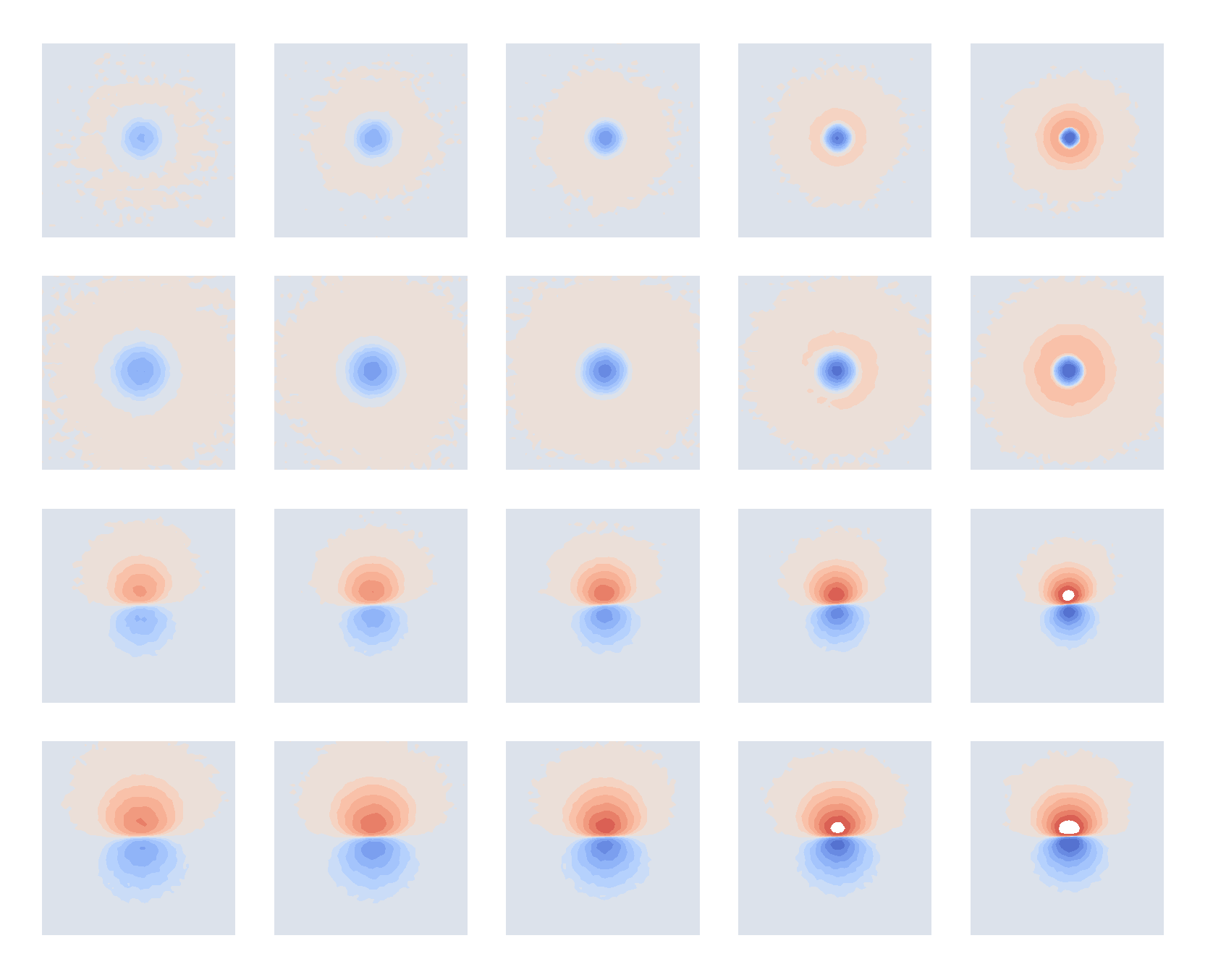When importing photos into DigiKam, I want them to be renamed based on the ISO8601 datetime they were taken, ideally to millisecond precision to avoid conflicts when multiple images were taken in a single second. This has the nice side-effect that photos from multiple camera sources are guaranteed to be displayed in the correct order when browsing files, which is important and practical for me.
I started out using this custom file renaming template on import:
[date:"yyyy-MM-ddTHHMMss"]-[file]
as DigiKam’s [date] placeholder didn’t have an option for milliseconds, and I couldn‘t find a counter option which could handle my desired “append -# per-collision if this renaming scheme results in collisions”, so ended up just adding the entire camera-generated filename to the end.
Unfortunately, this led to my files all being in the wrong order, even from the same camera. I haven’t quite figured out why, but it seems that there are several different internal datetime values stored in the image files: file creation date (which is completely wrong), the values used in DigiKam’s [date] templates (which are mostly wrong), and the DateTimeOriginal values stored in Exif data, which are not only correct but provide sub-second resolution too!
So here’s the DigiKam import naming template which I will be using going forward:
[meta:Exif.Photo.DateTimeOriginal]{range:1,10}{replace:":","-"}T[meta:Exif.Photo.DateTimeOriginal]{range:12,}{replace:":",""}s[meta:Exif.Photo.SubSecTimeOriginal]
which produces ISO8601-ish filenames like this:
2023-06-16T143139s922.JPG
Broken down,
[meta:Exif.Photo.DateTimeOriginal]
evalulates to a string like
2023:06:16 14:31:39
but I don’t want colons in filenames for portability, so I take only the date part with {range:1,10}, replace the colons with hyphens {replace:":","-"}, add a literal T separator to avoid spaces in filenames, take the time part of the datetime and remove the colons completely, add a literal s separator to delimit seconds and milliseconds as I wanted to keep them separate but not use the typical . delimiter.



 Aaron Parecki
Aaron Parecki